Transfer
Transfer
These are the steps of creating a transfer in Smart Forms so you can generate a transferId for the shipping tool.
Open the Transfers usage in from the Transfer usage group.
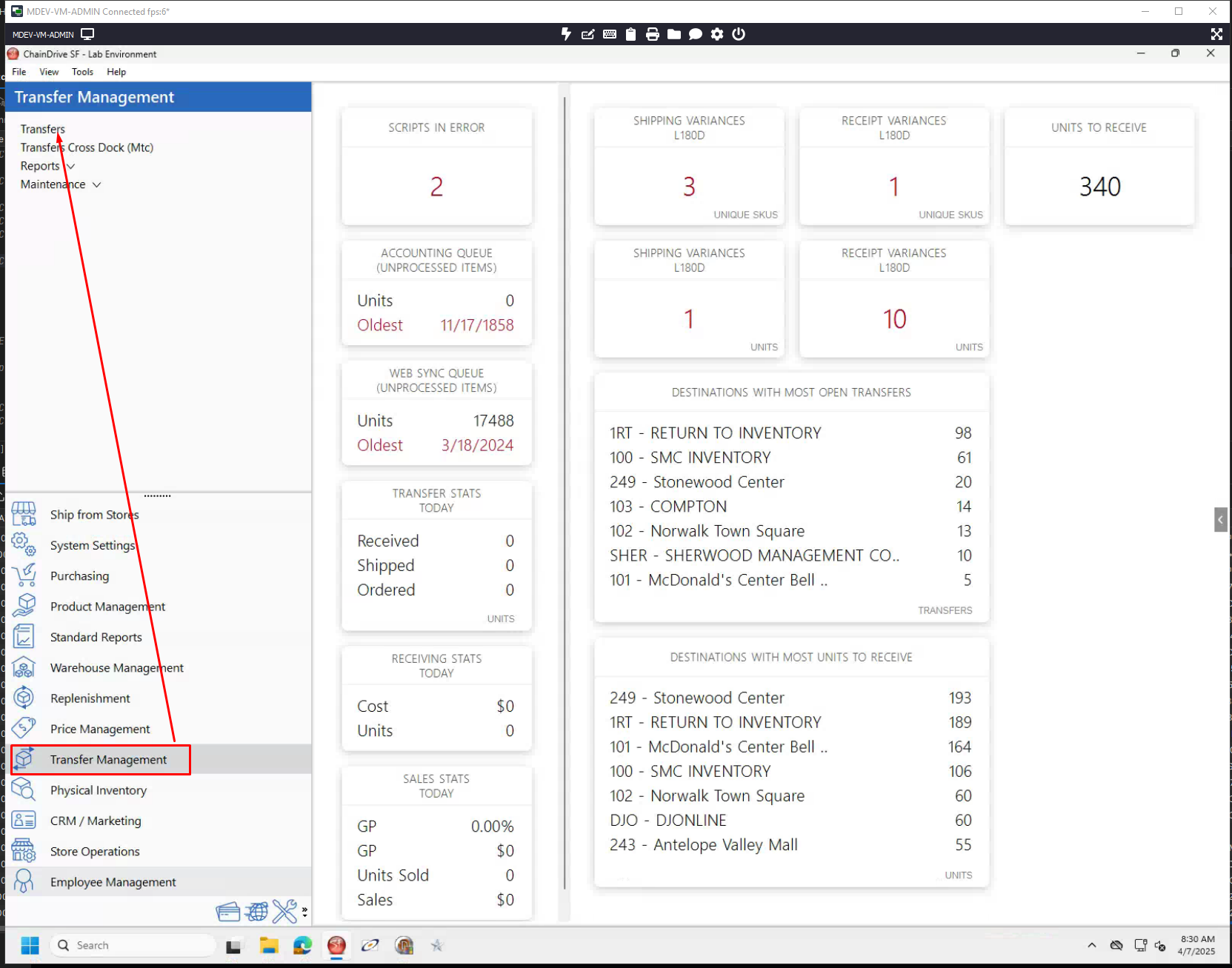
From the Transfers usage, click the plus action
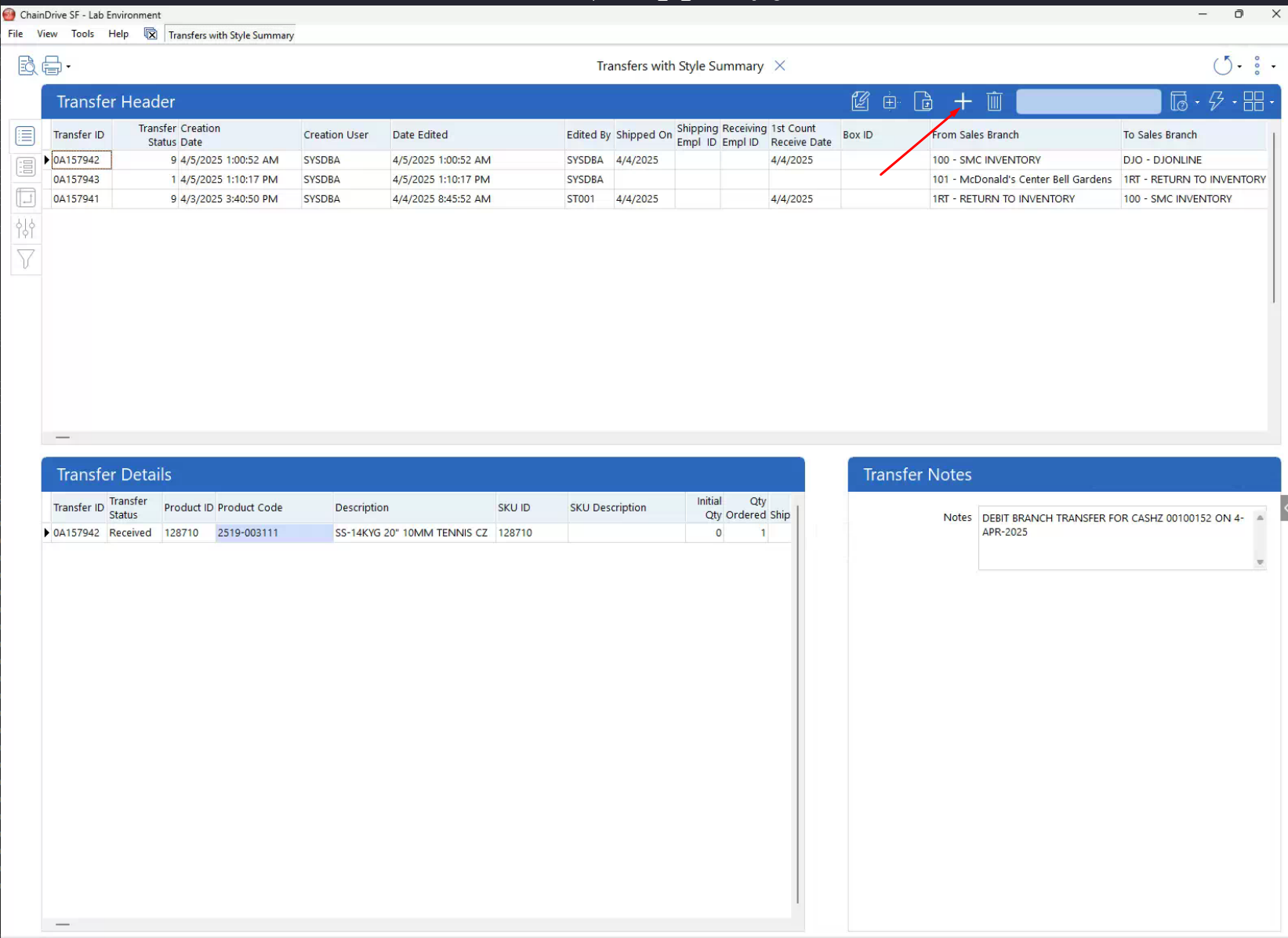
Once the transfer header is generated, fill out all the relevant information (most information will be defaulted)
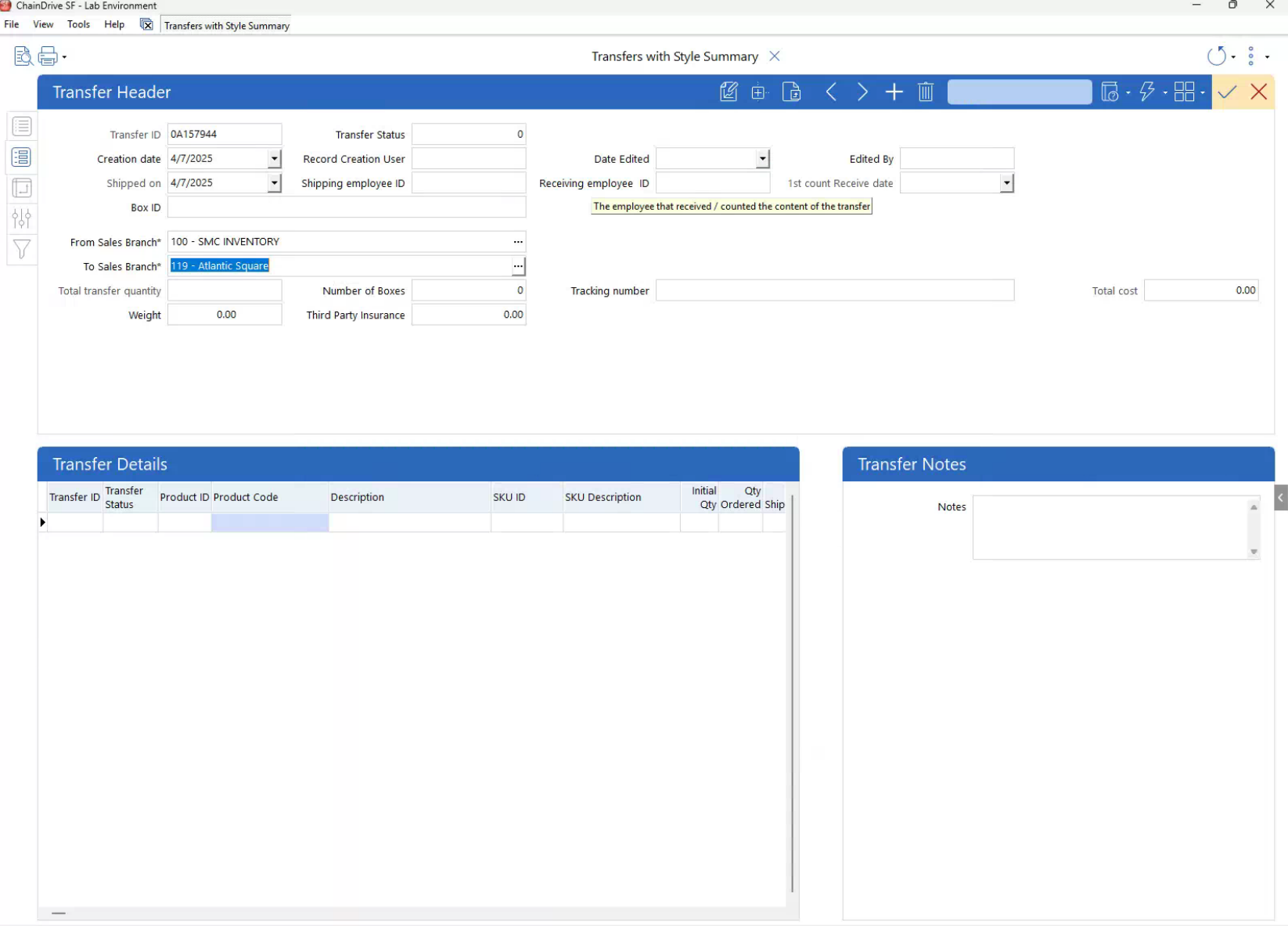
Once the transfer header is created, select the action menu and then click the "Add Products to Transfer" action
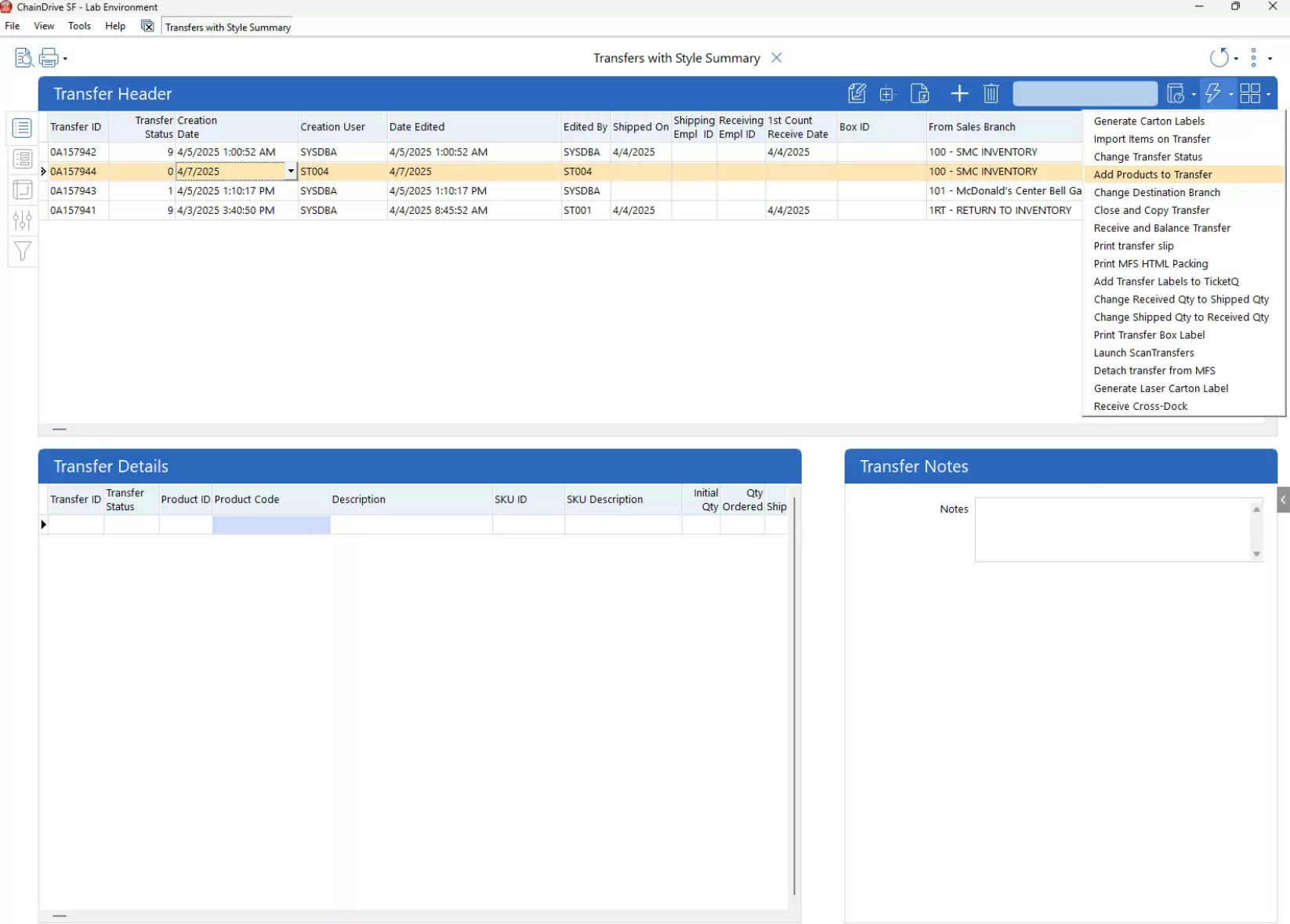
A pop up modal will appear. Click search the product you want to add by the product id. Select the correct product and press "ok"
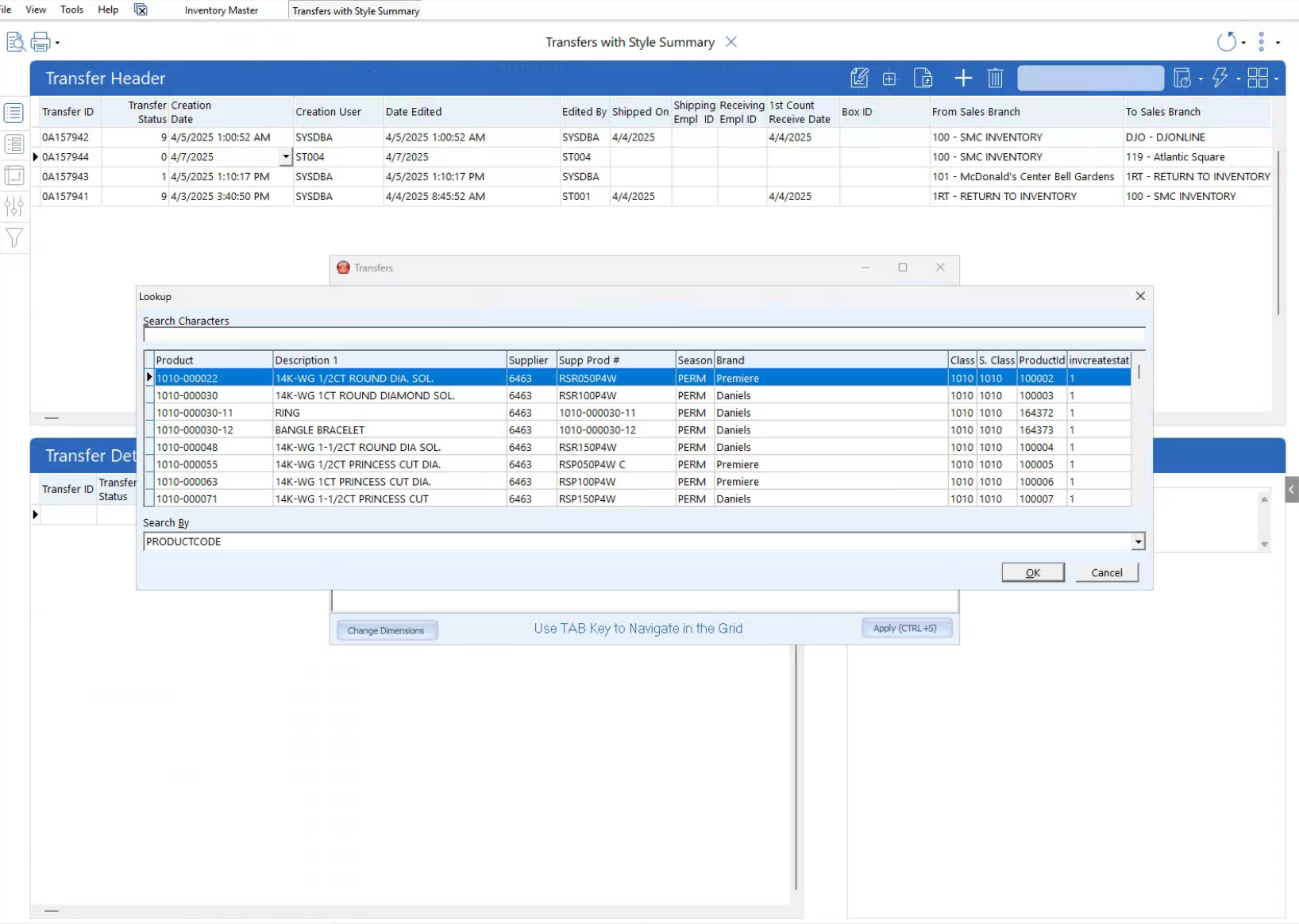
Add the total amount of the item you'd like to transfer. Press "ok"
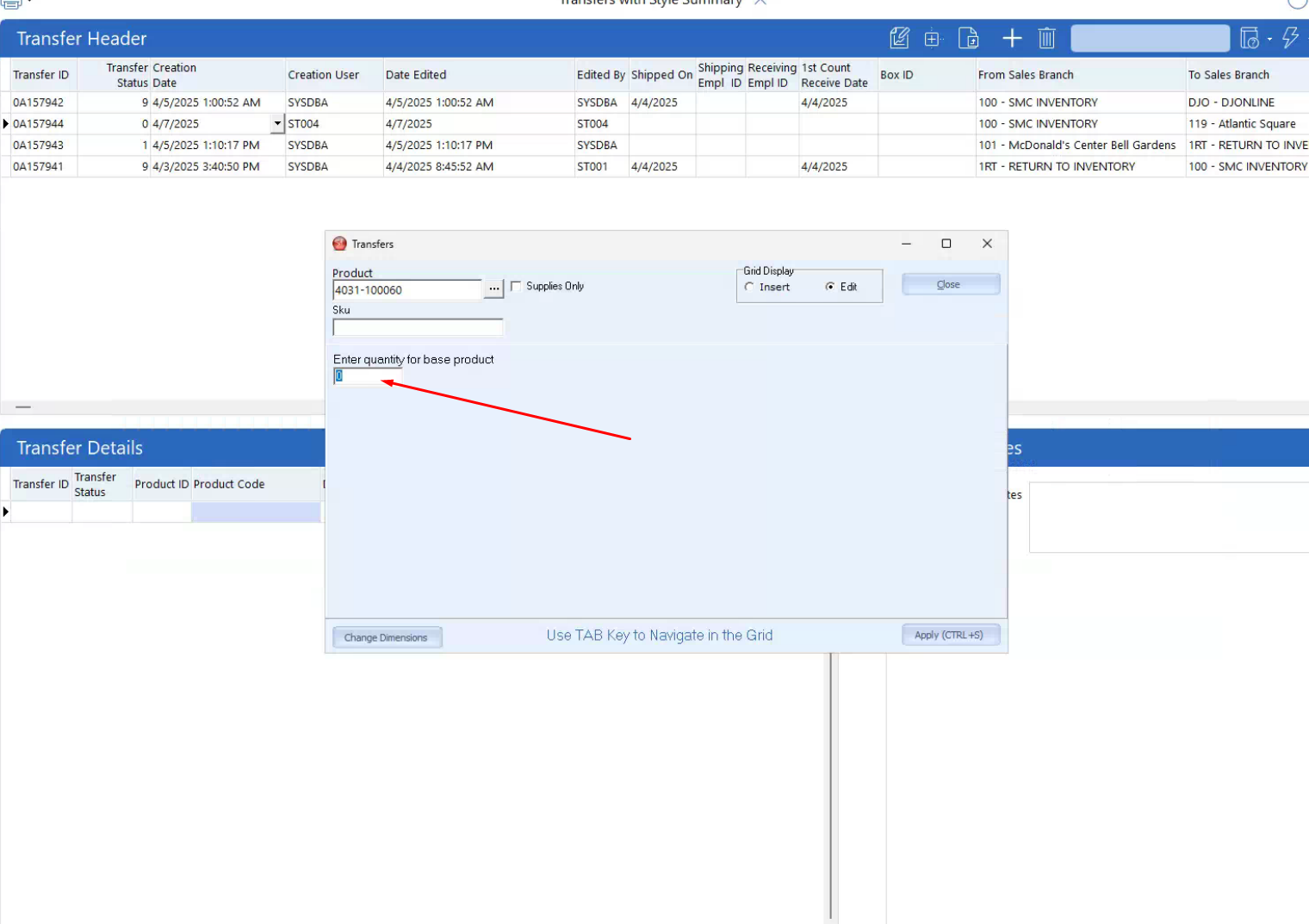
After the product has been added, verify the data on the bottom usage. It should be updated with the desired product
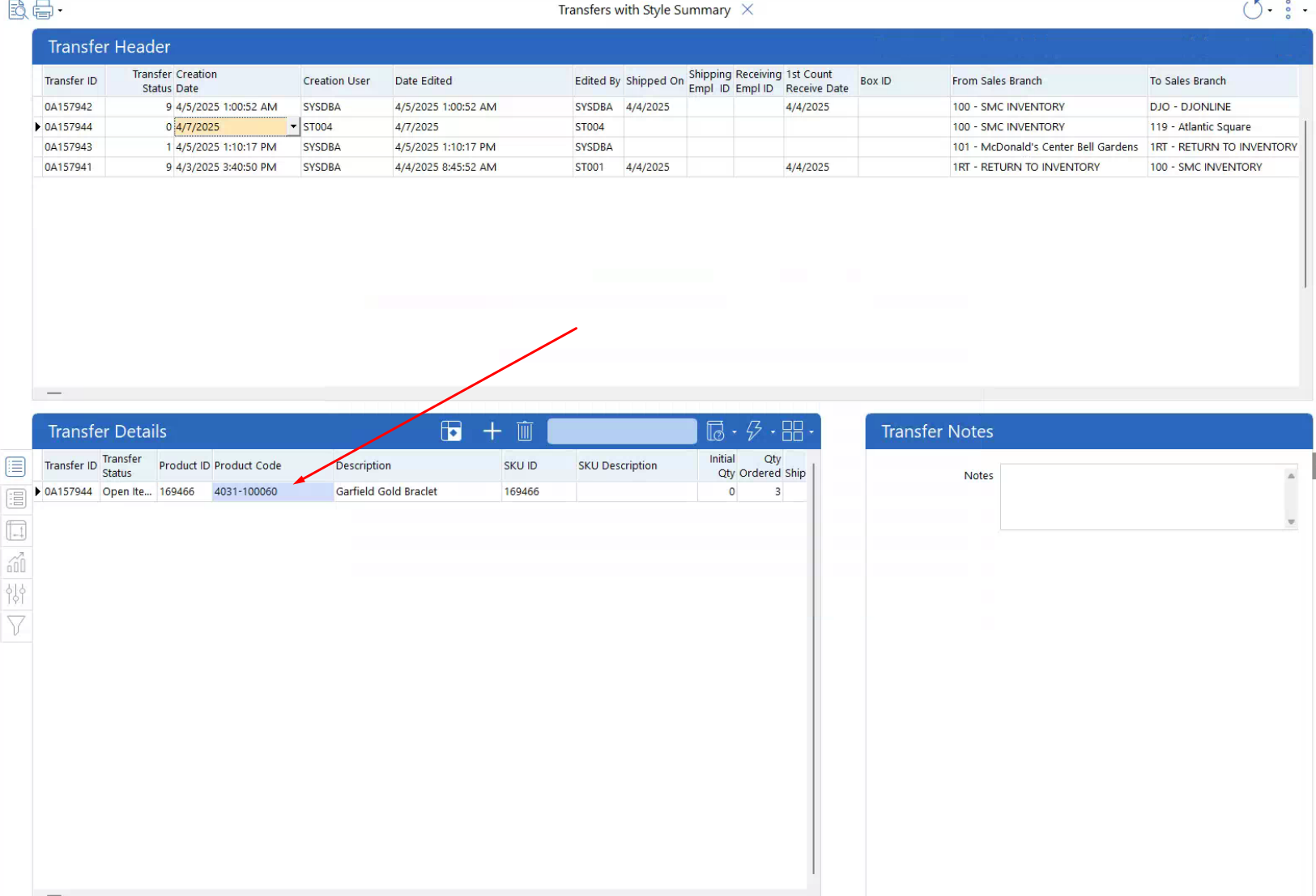
When the product has been added and verified. Click the change status button on the Transfer Header menu bar
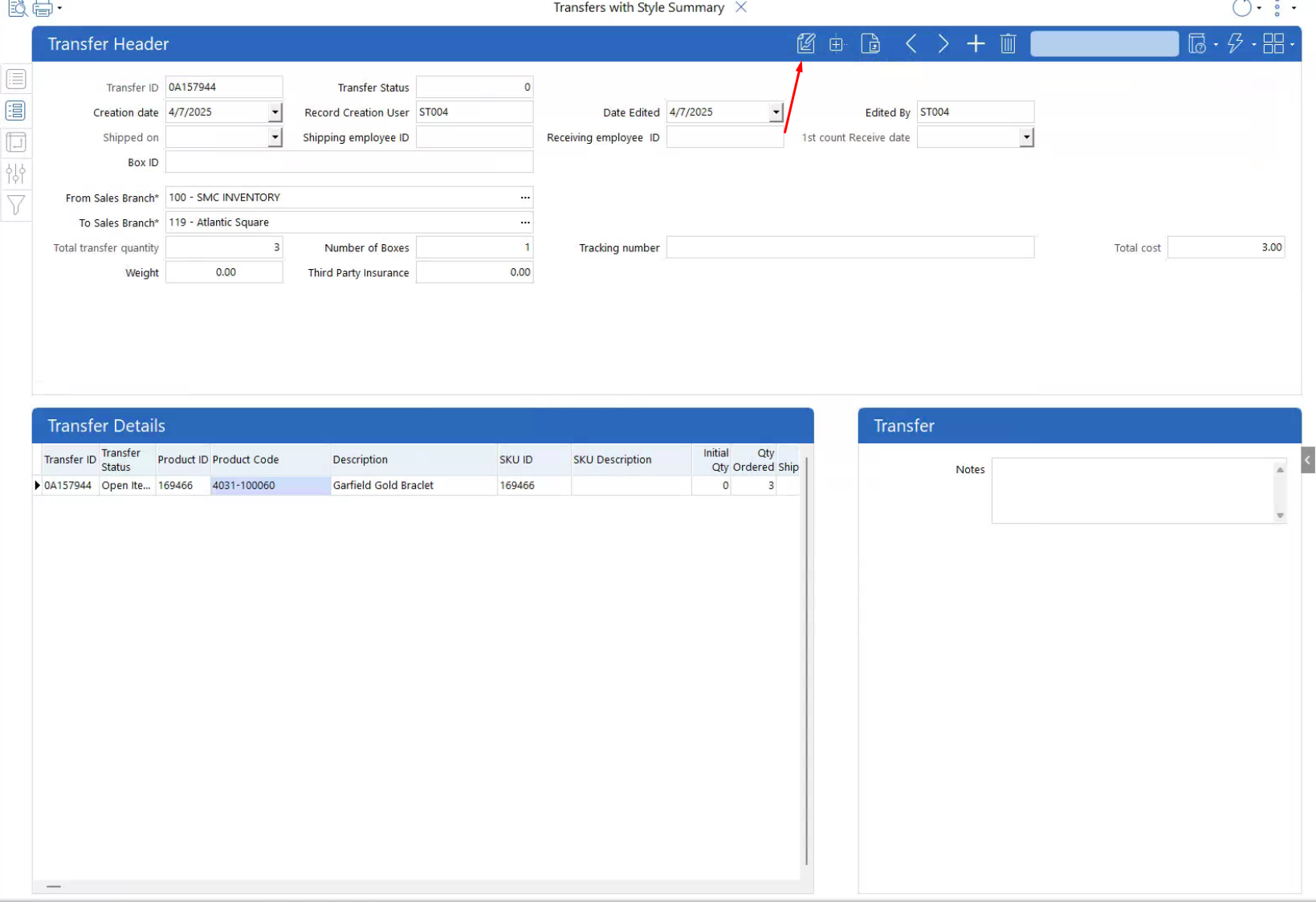
Change the status to "Packed"
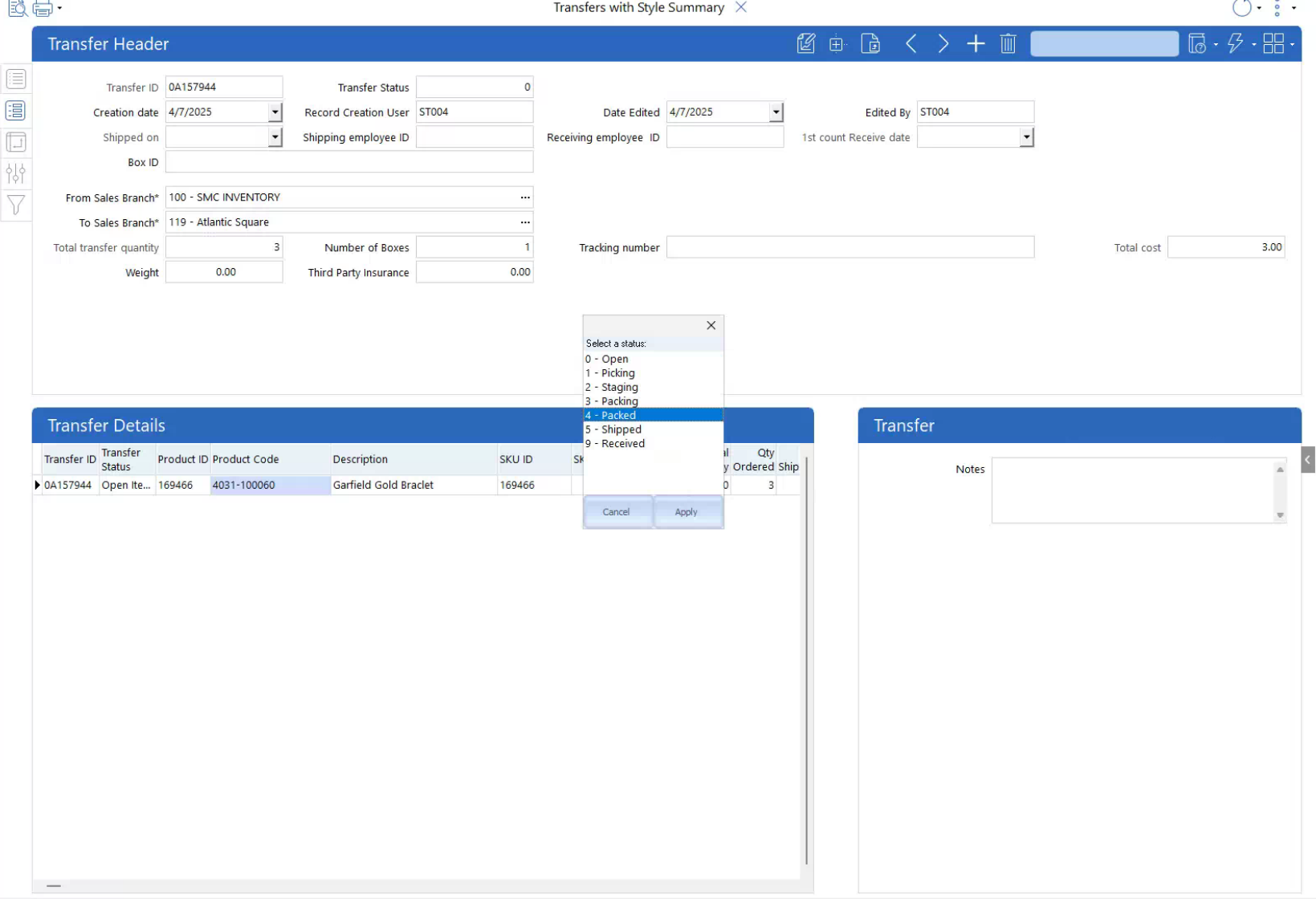
After setting a product to packed, the transfer will be able to be completed with the Shipping tool